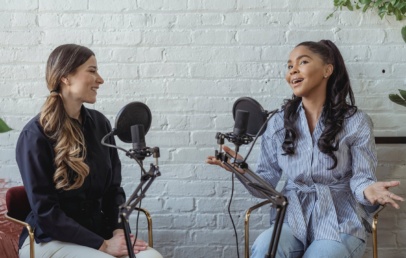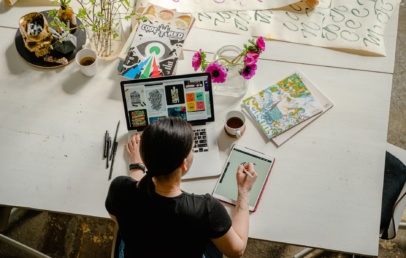Welcome to our comprehensive guide on “7 Steps to Rank Number 1 on YouTube.” As a content creator or marketer, you know that YouTube is a colossal platform with massive potential for gaining visibility and driving traffic.
With YouTube, the numbers are jaw-dropping! We’re talking about a whopping 1.7 billion unique monthly visitors, and guess what? 62% of them can’t resist the urge to visit the platform every single day. And when they do, they stay glued for an average of 19 minutes per day, soaking up all the engaging content. Talk about captivated audiences!
So, what does all this mean? Well, it’s simple. YouTube isn’t just some corner of the internet with a handful of users. It’s a thriving community of eager viewers, just waiting to discover the next big thing. In fact, it’s a market share so massive that it’s practically begging to be tapped into. If you’re looking to make an impact and get your content in front of millions, YouTube is where the action is.
In this guide, we will provide you with a step-by-step approach to optimizing your YouTube videos for higher rankings. By leveraging proven SEO techniques, you can improve your video’s visibility, increase organic traffic, and ultimately climb to the coveted top spot on YouTube’s search results.
Our guide is backed by the latest YouTube SEO best practices and insider insights, providing you with actionable strategies to outperform your competitors and rank number 1 on YouTube. Whether you’re a content creator, marketer, or business owner, our guide will equip you with the knowledge and techniques to dominate YouTube and achieve maximum visibility for your videos.
So, let’s dive in and unlock the secrets to YouTube SEO success with our 7 proven steps to ranking number 1 on YouTube!
Step 1: Perform Keyword Research to Rank on YouTube
Just like traditional SEO, keyword research is essential for YouTube SEO. Identify the keywords and phrases your target audience is searching for, and incorporate them strategically into your video content. Use tools like YouTube’s own search suggestions, Google Trends, and other keyword research tools to discover popular and relevant keywords.
Start by brainstorming a list of keywords related to your topic or niche. Think about what terms your target audience may use to search for content similar to yours. Use your own knowledge, experience, and intuition to come up with a comprehensive list.
Utilize keyword research tools such as Google Keyword Planner, SEMrush, Ahrefs, or Ubersuggest to expand your list of potential keywords. These tools provide valuable insights into search volume, keyword difficulty, and related keywords that can help you uncover hidden opportunities.
Study the keywords that your competitors are targeting. Use tools like SEMrush or Ahrefs to analyze their website and content, and identify the keywords that are driving traffic and engagement for them. This can help you discover new keyword ideas or identify gaps in your own keyword strategy.
Assess the keyword difficulty or competition for the keywords you are considering. Keyword research tools often provide a metric to gauge how competitive a keyword is. Look for keywords with a moderate level of difficulty that offer a good balance between search volume and competition.
After gathering a comprehensive list of potential keywords, refine and prioritize them based on relevance, search volume, competition, and search intent. Choose keywords that are highly relevant to your content, have a decent search volume, and are feasible to rank for based on your website’s authority and resources.
Step 2: Incorporate Keywords Into Your Title to Rank on YouTube
Try to include your target keywords at the beginning of your title. Search engines typically give more weight to the words that appear early in the title. This can increase the relevancy of your video to the keyword search and potentially improve your ranking.
Avoid keyword stuffing or over-optimizing your title with too many keywords. Instead, use natural language that flows well and makes sense to viewers. Your title should still be appealing and engaging to human readers, as they are the ultimate audience for your content.
Try to keep your title concise and within the character limit allowed by YouTube (typically 60 characters). Shorter titles are more visually appealing and easier to read, and they also have a higher chance of being fully displayed in search results.
Don’t be afraid to test different title variations and optimize based on performance. Use analytics and insights to monitor the performance of your videos and make adjustments to your title as needed to improve visibility and engagement.
Step 3: Optimize Your Video Description (and Video File) to Rank on YouTube
Include your target keywords in the video description to help search engines understand the content of your video. Use them naturally and strategically throughout the description, avoiding keyword stuffing.
Write a comprehensive and informative video description that accurately describes the content of your video. Include relevant details, such as the topic, purpose, and key points covered in the video.
Include links to your website, social media profiles, and other relevant resources in the video description. This can help drive traffic to your other online assets and boost your overall online presence. If your video is longer or contains different sections, consider adding timestamps in the description.
Consider adding closed captions or subtitles to your video. This not only makes your content more accessible to viewers with hearing impairments. It also provides an additional text for search engines to crawl, which can improve your video’s SEO.
Step 4: Use the Right Hashtags to Rank on YouTube
Hashtags can help categorize and discover your videos. Research and use relevant hashtags that align with your video content. Avoid using too many hashtags, as they may come across as spammy. Aim for 2-3 relevant hashtags per video.
Avoid using overly broad hashtags that are too generic, as your video may get lost in a sea of content. Instead, use hashtags that are specific to your video’s topic and niche, as this can help your video reach a more targeted audience.
Keep track of the performance of your videos with different hashtags and adjust your hashtag strategy accordingly. Analyze the engagement, views, and reach of your videos to identify which hashtags are performing well and make adjustments as needed.
Step 5: Select the Right Category to Rank on YouTube
YouTube has a wide range of categories that cover various topics, genres, and interests. Take the time to research and understand the available categories to find the one that best fits your video’s content.
Select the category that is the most relevant to your video’s content. Avoid choosing categories that are too broad or unrelated, as this can result in your video getting lost among other content and not reaching the right audience.
Think about the audience you want to reach with your video and consider which category is most likely to attract that audience. For example, if your video is targeted towards gamers, the “Gaming” category would likely be the most appropriate.
Step 6: Upload a Custom Thumbnail to Rank on YouTube
Your thumbnail should be visually appealing, relevant to your video’s content, and designed to capture viewers’ attention. Use high-quality images, bold text, and contrasting colors to create an eye-catching thumbnail that stands out in the search results and entices viewers to click on your video.
You can use online graphic design tools such as Canva, Adobe Spark, or PicMonkey to create custom thumbnails for your YouTube videos. These tools offer pre-designed templates and allow you to easily customize images, text, and colors to create a professional-looking thumbnail.
YouTube has specific guidelines for thumbnails, including file size, format, and content restrictions. Make sure to adhere to these guidelines to ensure that your thumbnail is accepted and displayed properly on YouTube.
Once you’ve created your custom thumbnail, you can upload it to your YouTube video. To do this, go to your YouTube Studio, select the video you want to add a custom thumbnail to, and click on “Custom thumbnail” in the “Video Details” section. Choose the thumbnail file from your computer and upload it.
Step 7: Use an SRT File to Add Subtitles and Closed Captions to Rank on YouTube
Using SRT files to add subtitles and closed captions to your YouTube videos is a valuable practice that can improve accessibility, reach a wider audience, and boost SEO.
SRT (SubRip Subtitle) files are plain text files that contain timed subtitles or closed captions for your video. You can create an SRT file using a text editor, or by using online SRT file generators. Each caption or subtitle should be time-stamped and written in the language spoken in the video.
Once you have created the SRT file, you can upload it to your YouTube video. To do this, go to your YouTube Studio, select the video you want to add subtitles or closed captions to, and click on “Subtitles” in the “Video Details” section. Then, click on “Add” and select “Upload a file” to upload your SRT file.
After uploading the SRT file, YouTube will automatically generate subtitles or closed captions for your video. Review and edit the subtitles/captions to ensure accuracy and readability. You can make adjustments to the timing, text, and formatting of the subtitles/captions using the YouTube Studio editor.
Take advantage of the opportunity to optimize your subtitles/captions for SEO. Use relevant keywords in your subtitles/captions that align with the content of your video and target audience search queries.
Once you are satisfied with your subtitles/captions, click on “Publish” to make them live on your YouTube video. You can also promote your video as having subtitles/captions, which can attract viewers who require or prefer subtitles/captions for accessibility or language reasons.