In line with the digital shift, people are exploring more ways to earn online. One of the most sizable money-making outlets is YouTube, where video content creators flock to make money online. However, creating video content is no easy task, plus the complexity of creating a compelling article for the script.
You’re lucky to be reading this article right now.
While it will never be 100% easy to create video content, follow the methods shared below, and creating one will be simpler. This article will equip you with the knowledge to start turning FREE articles into great content.
Head Over to InVideo
InVideo is a video editing tool available online, allowing businesses across various industries to create customized video content with personalized branding and share them throughout social media websites and platforms.
The platform provides:
- Advanced video editing options.
- Templates.
- A library of videos and images from online archives like Shutterstock and Storyblocks.
The library contains several pre-built templates that can be personalized to be used in any business needs like events planning, promotion, branding, Instagram contents, marketing, etc.
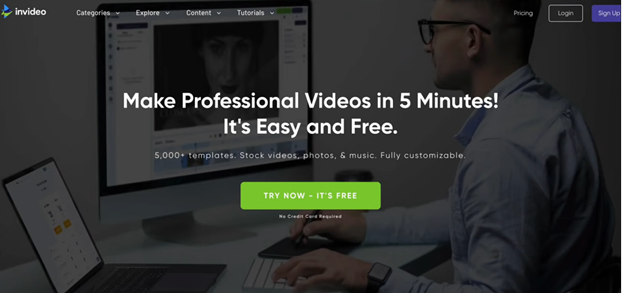
Once you’re on the platform, you will see a call-to-action (CTA) that says Try Now- It’s Free. You will be directed to a page where you” get to choose whether you’ll continue for free, having access to 4000+ video templates, automated text-to-speech. However, you’ll have a 15-minute video restriction and watermark. Or you could upgrade for a Business or Unlimited subscription.
Upgrading in the Business plan requires a payment of $15 every month. With a Business plan subscription, you will have no watermark on your videos, access over 1M+ premium media, ten iStock media monthly, and everything included on the free plan.
With an Unlimited plan subscription, you’ll get unlimited video exports every month, access to more than one million premium media, 120 iStock media every month, no watermarks, and of course, access to everything that is included on the free plan. The Unlimited plan subscription costs $30 every month.
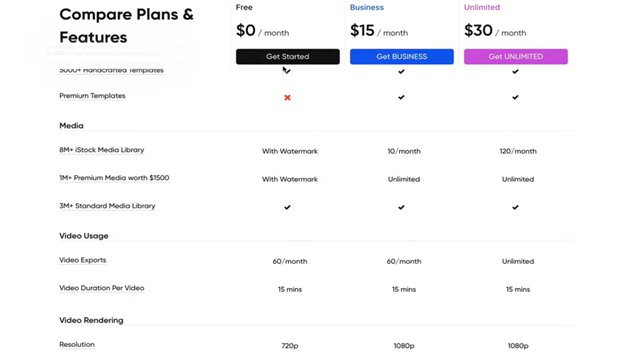
These are your choices, but you can begin with the free plan if you’re just starting out. You need to see first if this strategy will go well for you before finally upgrading.
Sign up with the website. Once you’re on the homepage, click Text to Video and choose 16:9 Wide dimension to get started.
Choose a template that has a text box in their built where you can put up video captions. After deciding which template to use, you will be given options for the audio. You can either write your own script and paste it right on the first option or add a URL that will direct the platform to the article you want to be used as a script or add a file from your own library.
If you have no idea how to write an article, choosing option two is the easiest choice.
Look for an Article URL Relevant to Your Niche
Open up another tab and look for the URL that you will be using as the script. But before you go and do your research, think of a niche where you will actually focus on, like health and fitness, beauty, technology, pet care, finance, and the likes.
After deciding on the niche, think of a topic you want to dwell on in the video you will be creating, and then go and look for an article that fits.
Copy the URL and paste it on the box in option two. For example, 8 Best Leg Exercises.
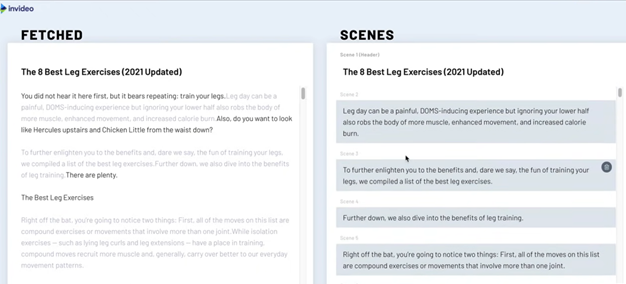
InVideo will fetch the article into their site, and they have an option to summarize the entire content of the article you’ve given.
Rewrite the Article Uniquely
Technically, you cannot really use the contents included in the article you’ve used as reference. However, because InVideo has summarized it into tiny parts, you can easily modify it the way you want to.
You can paraphrase the texts in the scene box manually, or you could use a paraphrasing tool to modify it using a bot. If you want the easier way, using a paraphrasing tool would be simpler.
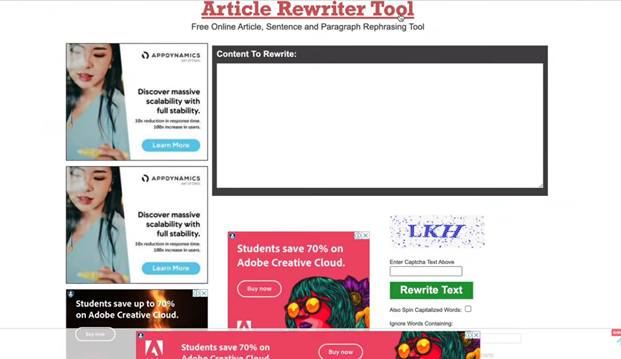
Article Rewriter Tool is what you can use to change the words used in your given article completely, so you will not be subjected to any copyright claims. Just copy the text to the tool and run the rewrite. Then you can copy the modified text.
Make the Content Plagiarism-Free
Although the rewrite of the tool was fairly done, there’s still no guarantee that it’s plagiarism-free. So, to check, go to Small SEO Tools Plagiarism Checker, paste the text to see if the text has been used elsewhere.
You don’t need to worry about the fee because the tool is for free. Repeat the paraphrase-plagiarism check process until you finish modifying all the scenes.
Make sure not just to copy-paste any article online, or you could get in trouble.
If there’s quite a lot of scenes extracted from the article, you can remove some that don’t interest you that much and aren’t much relevant to the content.
Once you’ve cleaned up the script and scenes, click Go to Storyboards.
Edit the Video in Your Own Accord
In the storyboard, InVideo will automatically put videos on each scene containing the script you’ve modified in the caption box.
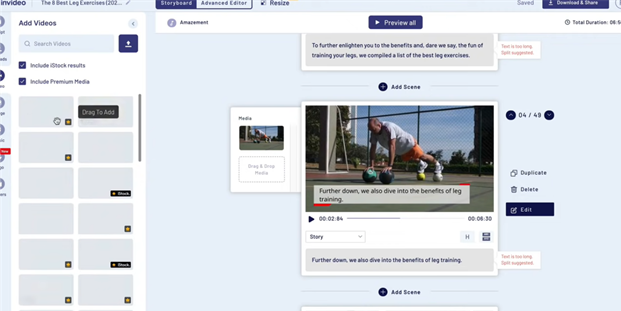
You can use the videos InVideo initially used or utilize the platform’s library to look for videos that you think will fit the scene more. However, the videos you can use are limited to the plan that you currently have.
Aside from the site’s library, you can head over to royalty-free stock video and photo platforms like Pexels or Pixabay. You can use the images on these websites for free without fearing negative consequences later.
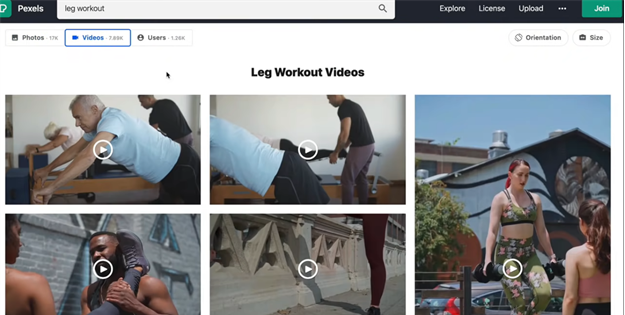
Download a video that is proportional and relevant to the video you are making. Upload them to video, then just drag them to the scene where you want to place them.
Remember that you can’t just get photos anywhere on the internet because others have ownership of it. Hence, unless you are given permission, don’t use any video or image you get from Google or other search engines.
Once everything that needs to be edit is finished, Download and Save the video.
Optimize Your YouTube Channel
Now that you have created a video, head over to your YouTube channel and upload it. Some details need to be given before YouTube actually uploads your video, and this is where you start optimizing it.
Utilize TubeBuddy in determining the keyword that would probably make your content stand out among others. A YouTube toolkit such as this would provide you with the best keywords and tags you could use to rank really well on YouTube.
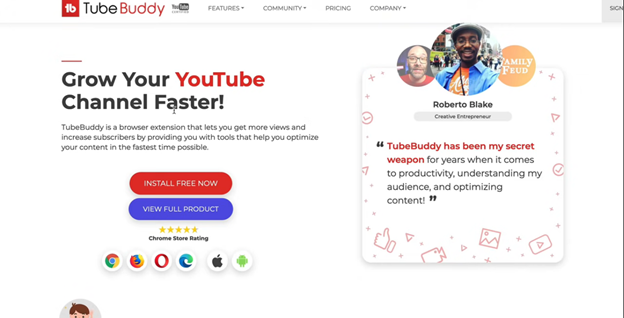
Create a brief, formal, and catchy description of your video, including important keywords, which you could also get through the use of TubeBuddy.
Although you can just use any part of the video as the thumbnail, a good thumbnail is proven to increase clicks on YouTube videos.
Don’t neglect to create and upload a catchy thumbnail for your video. You can use graphic design platforms like Canva to easily create one. Do the succeeding procedure, and finally, upload the video publicly.
You can use this simple method to turn articles into videos and monetize your YouTube channel. Some people actually make thousands of dollars from YouTube, and some even get millions. However, there’s really no guarantee that you will see the same results with your channel.
You can’t just upload one video, expect millions of people to view it immediately and earn tons of money. This is far from possible. Building a YouTube channel following, and loyal viewers take time, so you have to be patient in consistently making videos under your niche.
It might take you months or even years to make big sums of money with YouTube, but who knows? Your channel might be the next hotshot in your niche.



